
22nd June 2017
Create Great Video Content With Lumen5
Looking to introduce some video content into your website, social media, or email marketing? Read on to find out how SilverDisc can help you to create high quality videos like the one below, to increase your user engagement!
Here’s one I made earlier:
Lumen5 is a video creation tool I recently discovered thanks to the ProBlogger website (which is a very useful blog and podcast about blogging and content creation). At SilverDisc we have been talking a little about how we could use more video in our client’s marketing campaigns. This is because on social media, videos can receive a lot of engagement. You may have noticed your Facebook feed filling up with more videos and fewer text posts recently. Plus, if you haven’t tried it already, videos can be exciting and give your social media or website a bit of a lift. You could create videos to show off your products, introduce your company, or do a quick how-to guide for something you’re an expert in. If it’s entertaining and useful for your customers, you could be onto a winner.
Getting Started with Lumen5
So, onto Lumen5. This is such a great tool. It puts together slides with text and images to create seamless videos, and you can get started simply by entering the URL of one of your existing blog posts which you would like your video to be based on.
Once you’ve signed up, start by pasting in a link to the blog post you would like to use, and clicking create. Alternatively, you can click “use your own content”, which will come up with a lightbox where you can paste the text you would like to use. For this example, I used a blog post I wrote for SilverDisc a few weeks ago: Five Ways To Protect Your SME Against Ransomware.
Choosing Your Text
The next screen is your storyboard, which shows you the text from your blog post or article on the left, and your storyboard on the right. You can click on sentences in the left panel to put them in your storyboard. In the storyboard, you can delete fields and drag them up or down to reorder them. Cick the plus sign to add a new text field and type your text straight in there. Text fields shouldn’t be too long – if they are over 140 characters you’ll get a red warning asking you to change it. Think short and snappy!
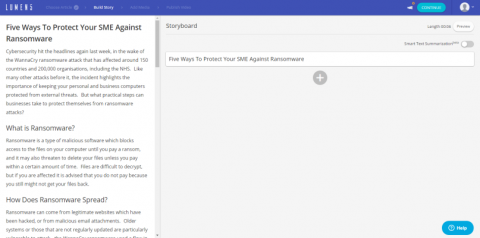
Images, Colours and Music
Once you’re done writing and arranging your text, click Continue and Lumen5 will arrange your slides. On the next screen you’ll see all your text arranged on slides, with some images. There are loads of images to choose from, and each one has been vetted manually by Lumen5 to ensure it is royalty free – so no need to worry about breaching copyright. Some of the images (and the music – yes, there is music) require attribution, and if you choose one of these images, a slide will be automatically added to the end of your video attributing the relevant images to their creators.
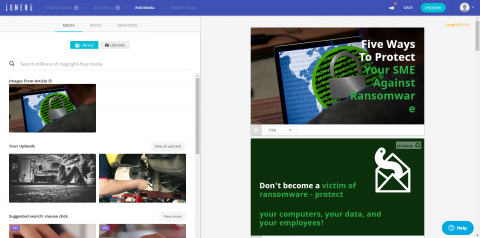
As you can see, Lumen5 tries to be clever and match up images to the words you use in your text. Some of these are very good – in fact, the image on the first slide is the one I used in my original blog post. However, others may not be quite what you are looking for.
You can move the text around a bit on the slides to see what looks best, and you can highlight certain words and change the colour of the text, as well as the background on transparent images. At this stage, you can still edit your text if you need to. You can add stock music to your video, and you can also add a logo in the right hand corner and edit the end screen, which has a space for you to add in your logo. By default this last screen says “Share this video”, but you could replace that text if you wanted to, for example with your website address.
How Long Does It Take?
In theory you should be able to create a video in 15 minutes, but it takes me longer than this because it can be difficult to turn long sentences in articles into short text that’s appropriate for a video. Lumen5 also recommends that videos are under a minute long, so it can be time consuming trying to cut down videos to a length that your followers will be happy to watch.
Finishing and Rendering
Once you’ve previewed the video and you’re happy with it, hit publish. The video will then take some time to render – how much time depends on how busy the servers are, but there should be a message that gives you a rough idea. Luckily it all happens on their servers, so you can close your browser, shut down your computer and go do something else while you’re waiting. You’ll receive an email when your video is completed, and then you’ll be able to view it and download it to use however you like. If there is anything you need to fix, you can still edit the video, but this will create a new version so you’ll need to render it again afterwards to be able to download it with the new changes.
Help & Support
This is still a pretty new tool and the creators are working out some kinks, so you might find that some things aren’t perfect. However, once you sign up you’ll receive an email inviting you to provide some feedback, and there is also a Facebook group for early adopters, where people leave their suggestions and ask for help with an problems. The creators are very attentive so you can always post in the group if you have any questions. The tool is currently free to use, but I think it will definitely be worth paying for when they do put a payment structure in place.
I’m having great fun using this tool, and I hope you find this guide helpful and fancy giving it a try. Of course, it is time consuming, so if you simply don’t have time or don’t feel confident with using new tools or creating your own content, get in touch with SilverDisc and we’ll be happy to help!






