
16th June 2017
Bing Ads: Get Organised With Labels
Following an extensive beta period for many accounts, 2017 saw the labels tool rolled out to all accounts in Bing Ads and the platform is all the better for it.
What are Labels?
Labels are a tool that enable you to assign a label value to a given property in the account, allowing for better organisation and flexibility of management and reporting in Bing Ads. As with Google AdWords, Bing Ads labels can be assigned at the following levels:
- Campaign
- Ad group
- Keyword
- Ad
How To Use Labels
Assigning a label is simple. At Campaign level, simple select the tick box next to the required campaigns and navigate to the Labels tab on the toolbar:
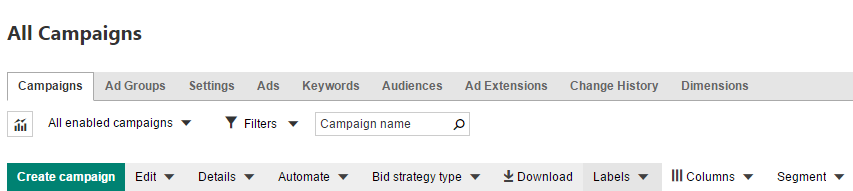
This expands a list of check boxes in which you can either assign an existing Label, create a new label altogether or manage labels in the account. For now, we are simply selecting the London label by ticking the check box and applying the label.
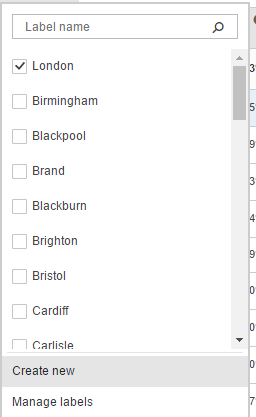
Now that we know how to assign labels, it’s time to put them to good use.
Filter by Label:
In the interface, you can filter by label to see a list of properties grouped together. For example, if you have multiple London campaigns spanning numerous services in your account, you can filter by the London label to see the campaigns all in one place.
This will also provide a handy total for the selection at the bottom of the page, allowing for a performance summary for your given campaigns, ad groups or otherwise. There is, however, a far better way to get detailed summaries from labels.
Dimensions Tab:
Labels were made for the Dimensions tab, offering a grouping system that works well for seeing top level stats. You can access this using the top toolbar in the interface:

Using the drop-down menu, you are able to choose to view labels at a certain level in the account.
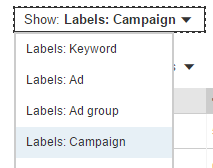
The Dimensions view then offers a summary of all properties in the account that has labels assigned at the given level (e.g. Campaign level). The data is then provided in a single table, with click totals for an example account shown below:
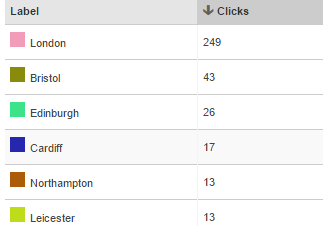
Reporting:
The use of labels within Dimensions is crucial for us, providing a view that we use regularly for account management and reporting. Using the above table as an example, we are able to group campaigns together by location and provide a clear summary of how our PPC marketing is performing in each area.
In other instances, we may compare keyword targeted campaigns against geo-targeted campaigns, or to assess the outcome of ad text tests in a given ad group.
Labels provide a straightforward way of getting more granular data from your Bing Ads account. It’s far easier to assign labels across an existing account in order to refine and understand your performance, rather than manually searching and calculating the totals – or worse, rebuilding your campaigns to see the data in a new way.
To summarise, make sure you’re utilising Labels in your Bing Ads accounts. They provide a quick, easy and flexible solution to account organisation and reporting.
Here at SilverDisc we're Bing Ads Partners and Bing Accredited Professionals, with years of experience across various verticals on Bing Ads, Google AdWords and more. To find out how we can help you to maximise your digital marketing efforts today, get in touch!






